
Use the Military Logistics Command Center to organize your fleets. Design and plan specific orders for your ships to follow in an engagement.
What is it?
The MLCC is a system providing you a whole suite of features that enable you to automate outfitting, fuelling, rearming, calling in assists, and carrying out predefined attack strategies.
To use the MLCC, you require a dock owned by you. You install the MLCC suite through the commands menu on the dock itself. After that, you’re able to bring up the MLCC set up menu which is hotkey initiated.
Installation
Starting off, MLCC needs to be installed into a dock. This is done through the station’s command menu, where a small fee is charged. At first, you’ll likely only have one dock, as your fledgling fleet is small enough to fit on a single dock. As you grow, however, you’ll probably purchase more docks. MLCC needs to be installed on each dock where you have your military ships. It’s not a good idea to install MLCC on your headquarters. A dock with MLCC installed onto it is considered an MLCC dock.
In order for your ships to be included as MLCC ships, they need to be assigned to an MLCC dock by way of homebase. Assign the ship’s homebase as an MLCC dock, and it will be included in all future MLCC menus. There aren’t separate MLCC menus for each MLCC dock. All MLCC docks act as a network; all ships stationed at all MLCC docks will be included in the menus (i.e. configuration, assist, sortie).
The MLCC will handle your Dockware management from here on out, and as such, you cannot change Dockware Manager settings on an MLCC dock. The only wares that will be added to the Dockware Manager are wares your ships use. Obviously ships have to be homebased to the MLCC dock in order for them to be managed (as with every other MLCC feature). You still have the option for using sources within the Dockware Manager so that you can assign Freighters to ensure your MLCC dock is stocked for the dock’s fleet. See: Dockware Manager
Functionality & Orders
Once you have an MLCC dock with your military ships assigned, you will be able to set various rules for how your fleets are auto managed. There’s four main parts:
- Intercept
- Ship Assist Rules of Engagement
- Hangars
- Missile Rules of Engagement
In order for the MLCC to have any functionality at all, you’ll need to have ships assigned to the MLCC. The assigned ships are intended to be of class M6 or larger. Fighter capability is intended to be in the form of carrier wings, which should be homebased to a carrier, and the carrier, in turn, homebased to the MLCC.
MLCC Main Menu
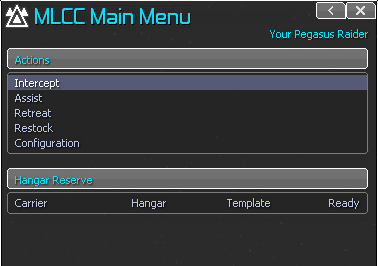
Activated by hotkey only, this is the root of all MLCC menus. From here, you can navigate to the main functions of the MLCC suite of commands.
Configuration Menu
The first thing you’ll need to do after installing the MLCC on a dock for the first time, is to dock a military ship you’d like to hand over to MLCC control. Assign the MLCC dock as the ship’s homebase, and you’ll be allowed to configure the ship ‘type’ in the configuration menu.
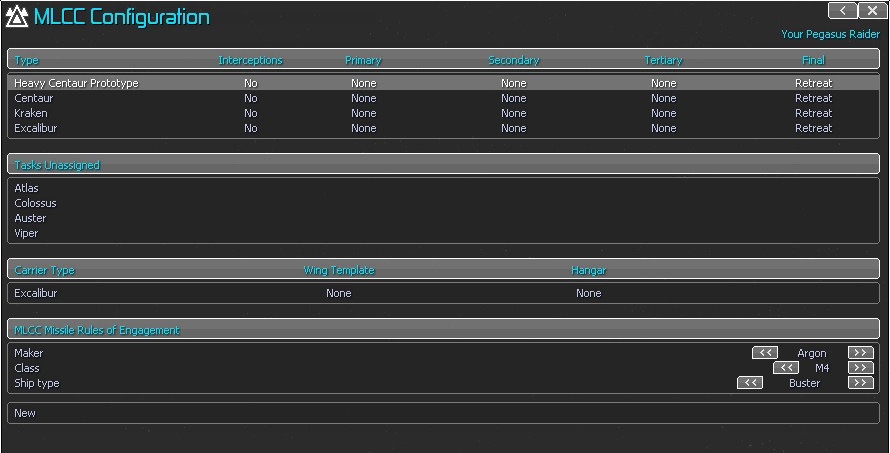
This thing fields the configuration of ship assist rules of engagement and missile rules of engagement. Note how they’e two different things. You can also view your hangar settings from here. There’s four sections here, as you can see.
The top section gives you a snapshot of the ship types that you have configured for MLCC use showing interception toggle as well as primary, secondary, tertiary, and final orders. You can select a ship type from this section to edit a previously configured ship type.
The second section shows ship types that are unassigned, or not yet configured. You can select one to enter the configuration screen.
The third section allows you to setup hangars for those configured ship types that can hangar ships.
The final section allows you to add and modify missile rules of engagement.
Ship Assist Rules Of Engagement Configuration
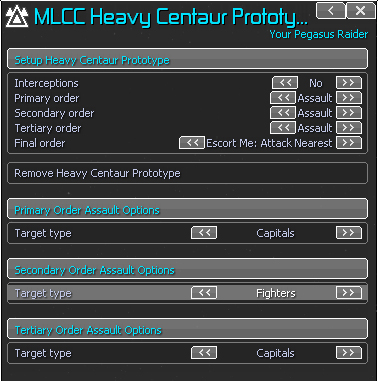
To get to this menu, select a ship type from either the MLCC Configuration menu’s first or second section.
Any ship type that has a homebase set to an MLCC enabled dock will show up in this menu. Here, you can configure 4 stages of orders. The stages are simply the sequence in which orders are executed. Each stage can be assigned an order of: Assault, Carrier, Retreat, Bomber, and Escort.
Each of those orders has configuration options. For example assault: only engage fighters, or only engage capital ships. Or for the carrier order, how many per wing to attack, and what to attack, how many losses can this ship type incur before retreating.
Scenario for above config: You’re in an OCV sector. There’s about 60 enemy ships. You are alone. But you have your fleet stationed at your MLCC docks fuelled and ready. You bring up your MLCC main menu, and call an assist. Your MLCC ships know what that means: they jump to you immediately. But not in a large mass. In an organized wall facing the same direction you are (that took a lot of math).
The recent arrivals will wait in this wall formation until you give the go code hotkey. You wait for the right moment to unleash hell.
You hit the MLCC go code hotkey. Your ships launch into action, all executing your pre-coded orders.
For example, your 16 Heavy Centaur Prototypes set in the example above will immediately start searching for capital ships (primary order). When none are left, they will attack fighters (secondary order). Then they will attack capitals again (tertiary order), in case any stragglers show up in scanner range. They then will fly to you, and protect your ship (final order).
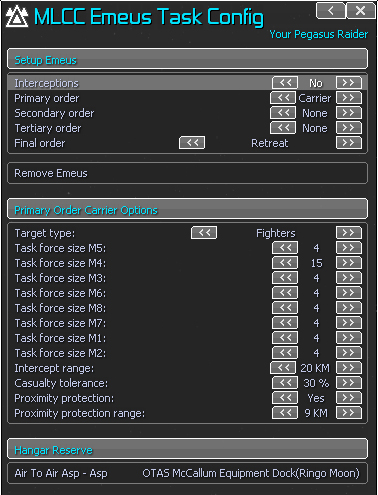
Using the above configuration as an example, once jumped in and MLCC go code ordered, your Emeus ships as configured above will immediately launch all carried fighters. Once all are launched, the fighters will go into a follow pattern, following their mother ship until given further orders. The carrier, meanwhile, is looking for fighters as configured (primary order). The carrier will b-line for the nearest enemy fighter. Once within intercept range, the carrier will send wings of the task force size to intercept any fighters this way as long as there’s an enemy within intercept range.
If an enemy comes within proximity protection range of the carrier, all fighters abandon orders and attack the closest object. This can be turned off with proximity protection set to no.
If the carrier in this example loses 30% of its starting fighters as set in the casualty tolerance, the carrier will recall all remaining fighters and retreat.
A few other notes on tasks:
The bomber task is essentially a turret configuration. The bomber task is only valid for missile boat ships. Set the turrets here, and when the ship jumps in, those turrets will be set. It can be beneficial to set one turret as missiles only, as that turret command will protect your entire fleet from enemy missile attacks, provided there are chaff on board. The monitor target and monitor range essentially tells the bomber to fly to the nearest target of that class at a distance of the range to play “keep away”. Note, this has nothing to with missile rules of engagement, as missile boats do not use these rules.
The escort task will tell ships of this type that have jumped in to escort a random escort class ship in the fleet. Multiple escorts of the same type will spread out evenly between leaders. For example, if you have 2 M7s in the fleet, and you set 13 Centaurs to escort M7s, when the go code is launched, your Centaurs will each find an M7, and the result will be 6 Centaurs escorting one of the M7s, and 7 escorting the other.
Assistance
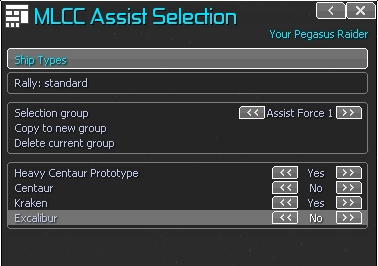
This menu is reached from MLCC’s main menu. Calling for assistance is likely one of the first orders you’ll issue your MLCC ships. The command essentially calls your MLCC ships to assist you in battle and execute their orders. The menu above shows a few options. The first two items are rally options depicting the behaviour of how the MLCC ships will get to you. The rest are sliders you can use to include or exclude the ship types from the assist call, which you’ll need to set prior to hitting a rally option.
- Rally: standard: Ships will use normal autojump settings to get to you, jumping to the nearest available point
- Rally: jump beacon: If your ship has a jump beacon on board, the MLCC ships will use it. The jump beacon doesn’t need to be deployed. The resulting jump in creates a giant wall formation in front of your ship, evenly spaced out, and all facing the same direction as you are, ready and waiting for your go code.
- Selection group: The currently selected assist group that will rally. This selection is previously saved using ‘copy to new group’
- Copy to new group: Saves the current grouping to a selection group
- Delete current group: Deletes the currently selected group
Your ships will respond to the assistance call by jumping in to your sector (in a manner specified by the rally option). Once there, they will wait until you hit the MLCC go code to start executing their assistance rules of engagement.
Intercept
You might not know it, but your Universal Traders are always logging complains about the inability to fulfill lucrative transactions due to the presence of sector threats. Every time a UT attempts to make a deal where there is an enemy that could cause trouble, the UT logs the complaint and moves on to another opportunity. You can view this complaint log by selecting ‘sector security complaints’ in your player console.
Intercept is a single command accessed through the MLCC main menu. When you run an intercept sortie, all of your MLCC ship that are assigned a yes to interceptions their in their ship type’s configuration, will jump to handle these security complaints that were registered by your UTs.
They will be smart. There’s math involved to ensure they stand a very good chance of wining the ensuing battle with the targets they choose. They will smart jump; if the enemy is headed toward a gate, they’ll jump to the enemy’s targeted gate to intercept.
Check your logbook after an intercept order is given to see the status.
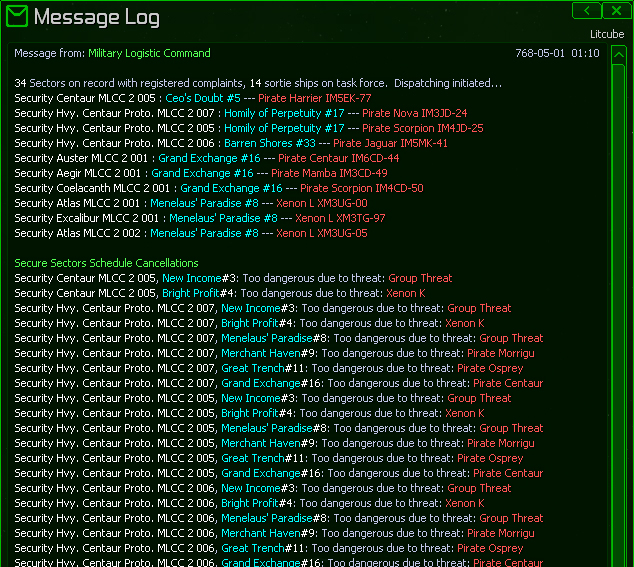
Hangars
In our scenario above, you also had an Emeus, a nimble Teladi carrier ship with a hangar of 22 Asps that each were equipped with IREs, 5MJ shields, and Wildfire missiles. As you can see from the configuration image above, that Emeus had its hangar settings set to Air To Air Asp (a template made by you) and OTAS McCallum Shipyard (your dock). Your template looks like this in the Template Manager:
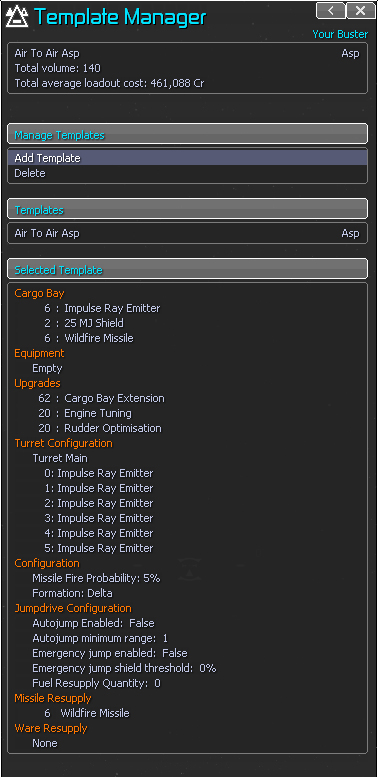
When the fight was over (you won), the Emeus’s final order was to retreat. Which it did. It had lost 8 Asps in the battle. When it jumps back to its home MLCC, it will know what its losses were, and 8 lost ships in the set hangar that exactly match the asp configuration template of IREs, 5MJ shields, and wildfire missile, will fly to your Emeus, dock, and set their new homebase (to the carrier) automatically. Your Emeus will then do what all other MLCC ships do now after retreating, they will dock, refuel, and reload all wares required which should be at their MLCC dock (see: Dockware Manager), which will include energy cells, missiles, or jump drive cores which may have been spent in the previous battle if this Emeus was unlucky (jump drive cores to be mentioned later).
The hangar in question is a station that really does nothing but station fighter wings. It is important to note that the hangar is not an MLCC station, and does not require MLCC to be installed to function as a hangar. It is referenced in the MLCC menu in the ship type configuration (as per the Emeus config example image above). The hangar section of the MLCC menu is basically a list of two fields:
- What hanger?
- What ships are stored here?
The first field is simply a station where your fighters are docked, and for obvious reasons, it’s a good idea to have the hangar in the same safe sector that your carrier’s MLCC is setup. The latter field is a template entry. The ships in this hangar are probably going to be labelled Reserve (which would have been done when you mass equipped them at a dock, see: Dockware Manager). Templates are set in the Template Manager.
Missile Rules of Engagement (RoE):
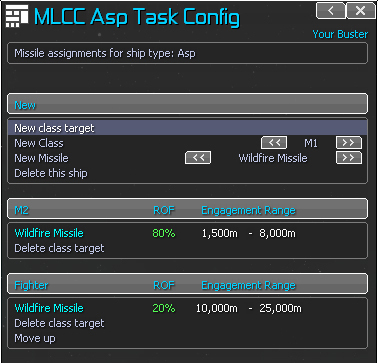
I found vanilla missile engagement lame. During an MLCC ship’s execution of orders, you can set missile rules of engagement. It’s important to note that these rules will only effect ships that call an MLCC home, and are currently executing their automated orders. As soon as you intervene in orders, they will cease to use these rules.
As you can see from the above image, the missile rules are basically as follows:
- Missile Type
- Target Type
- Range
- Fire Rate
- Range
- Target Type
With our Air to Air Asps example above, we’d need a quick missile. Those 16 Wildfires would do. So we go into our MLCC main menu, and Add a new missile ROE. The first field being the ship type that follows this rule. We’d use the filters on the main configuration menu, maker race (Split), then class (M4), then select Asp. and hit “New” in the Missile ROE section.
The Missile RoE for all Asps now shows. We’ll add the wildfire missile, because that’s what we’ll be using.
Now we have to set what type of targets the wildfire should fire at.
Add fighters. Set the range to between 1,500m and 8,000m. Frequency 80%.
Add M2 to the wildfire (for lulz), set range to between to 10,000m and 25,000m. Frequency 20%
So now when our asps are in the field, if they see fighters, there’s an 80% chance every 5 seconds they will fire a wildfire at a nearby enemy fighter if it is within the range of between 1,500m and 8,000m.
Also, if there’s an M2 within 10,000m and 25,000m, it will fire a wildfire 20% of the time.
You can add as many target RoEs, per as many missiles, per as many ship types as you want.
I found Discoverers loaded with fireflies attacking an M2 to be devastating. Expensive as hell, but devastating.